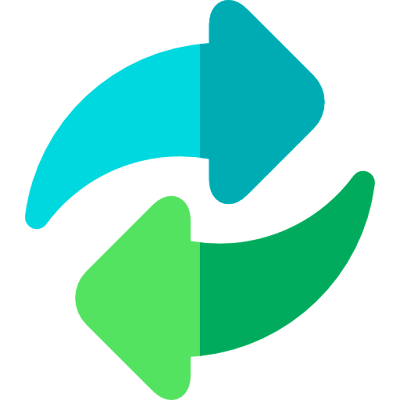Universal Converter Tool
Features of the Universal Converter Tool
1. Number System Conversions:
- Binary to Decimal: Converts a binary number (base-2) to its decimal (base-10) equivalent.
- Binary to Hexadecimal: Converts a binary number to its hexadecimal (base-16) equivalent.
- Decimal to Binary: Converts a decimal number to its binary equivalent.
- Decimal to Hexadecimal: Converts a decimal number to its hexadecimal equivalent.
- Hexadecimal to Binary: Converts a hexadecimal number to its binary equivalent.
- Hexadecimal to Decimal: Converts a hexadecimal number to its decimal equivalent.
2. Text to Binary Conversions:
- Letter to Binary: Converts each individual letter (character) in a string to its binary representation.
- Word to Binary: Converts each word in a string to its binary representation, with space separation between words.
- Paragraph to Binary: Converts each paragraph in a text to its binary representation, with triple spaces separating paragraphs.
3. Binary to Text Conversions:
- Binary to Letter: Converts binary representations of characters back to their corresponding letters.
- Binary to Word: Converts binary representations of words back to their corresponding text, with space separation between words.
- Binary to Paragraph: Converts binary representations of paragraphs back to their corresponding text, with triple spaces separating paragraphs.
4. Text Case Conversions:
- Capital Letter to Small Letter: Converts all uppercase English letters to lowercase, while retaining English numbers.
- Small Letter to Capital Letter: Converts all lowercase English letters to uppercase, while retaining English numbers.
5. Validation and Error Handling:
- Invalid Input Handling: Displays an error message if the input is not valid for the selected conversion type.
- Error for Non-English Input: Shows an error message when text case conversions include non-English letters or characters, specifically indicating "Please enter English letter or number."
This tool offers a wide range of functionalities for converting between various numerical systems and text formats, ensuring flexibility and ease of use for different conversion needs.
Universal Converter Tool
how to use this tool
1. Enter Input:
- Text Area: In the first text area labeled "Enter your number, letter, word, or paragraph," type the value you want to convert. This can be a number, a single letter, a word, or a paragraph of text.
2. Select Conversion Type:
- Dropdown Menu: Use the dropdown menu to select the type of conversion you want to perform. The options are grouped into several categories:
- Number Conversions: Converting between binary, decimal, and hexadecimal systems.
- Text to Binary Conversions: Converting individual letters, words, or paragraphs to binary representation.
- Binary to Text Conversions: Converting binary representations back into letters, words, or paragraphs.
- Text Case Conversions: Changing text from capital to small letters or vice versa.
3. Handle Errors:
- Error Display: If the input is invalid for the selected conversion type, or if the text case conversion includes non-English characters, an error message will be displayed in red below the output text area. The message will provide details about what went wrong, such as "Invalid binary number" or "Please enter English letter or number."
By following these steps, you can easily convert numbers, text, and case formats using the Universal Converter Tool.